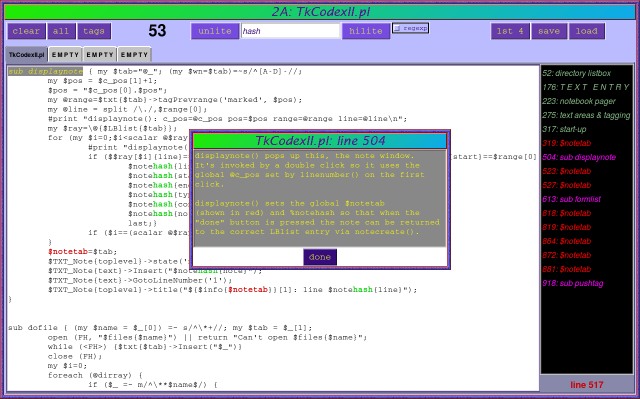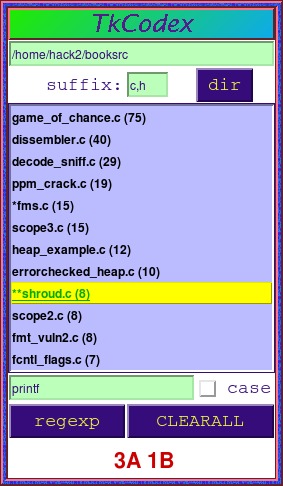Here's the command window, which is all that appears at start-up. The top text entry containing "/home/hack2/booksrc" is a root path -- remember, TkCodex works recursively. The bottom text entry is an optional regular expression to search files for. The file list can then be sorted in order of the number of occurrences in each file (this is the number in parentheses). Files loaded into a view window are preceded by an asterisk. The red numbers shown at bottom reveal which window and tab the selected file is in. Program messages appear in the titlebar.
TkCodex also automatically highlights and indexes subroutines in a separate list which you can switch to using a ctrl key or the menu, shown below.